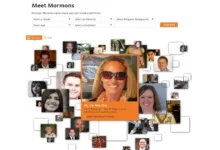web
How Make Posts in Blogger 2023 | How to Create Blog Guide

Today I gonna tell you How Make Posts in Blogger 2023 without a Coding Knowledge with help of popular CMS Blogger. I also create more articles related to making blog/website for free This is 2nd Guide of series how to make blog in 2023.
Read Also: Part 1: How To Make Free Website in 2023 | How Create Blog
How Make Posts in Blogger 2023
Make First Post
- Click the New post button. This is an orange button near the upper-left corner of your blog’s admin dashboard. It will open Blogger’s text editor, and allow you to compose your new post.
- Enter a title into the “Post title” field. Click this text field next to your blog’s name at the top, and type your new post’s title here.
- Write your blog post. Type your blog post in Blogger’s text editor as you would in a typical text editor, such as Word or Google Docs.
- You can use the toolbar at the top to edit your post’s fonts, sizes, text color, and layout.
- You can also use the Link, image, film clapper, and smiley buttons on the toolbar to add a hyperlink, picture, video or special character to your post.
- Alternatively, you can write your post in a different text editor, and then copy and paste it here later.
- If you want to type your post in HTML( Know basic coding) , click the HTML button on the top-left.
- Click Post settings on the right (optional). This is an orange drop-down menu below the Publish button near the top-right.
- Labels – You can add tag labels to your post in order to group together posts of similar content. Labels will help your readers find similar posts on your blog, and help search engines find content that matches a user’s search. Make sure that your tags are accurate, short, and helpful.
- Schedule – You can either have your post published immediately, or you can schedule it to be posted at a future time and date.
- Permalink – This option allows you to customize the URL address that links directly to your post. By default, it will be based on the post title, but you can change it to whatever you’d like here.
- Location – This allows you to add a location tag to your post. This is especially useful for travel blogs.
- Options – You can adjust various other options for your post here, including whether or not readers can comment on the post, and how the HTML code is interpreted.
- Click the Preview button (optional). This button is near the upper-right corner of the page. It will open a preview of your new post on a new page.
- Click the Publish button. This is an orange button near the upper-right corner. It will publish your new post on your blog.
- If you want to save this post as a draft, click Save next to Publish.
- If you want to discard this post, click Close next to Publish and Save.
- Let people know that you are approachable. Do some service to them through your blog.
- You can tell people that if they have a problem, they can let you know, and you will be happy to help them.
- Offer them something to help them. If you do this, they will come to you again.